আপনি কি Bishakha font download করতে চান তাহলে তোমাদের কিছু সহজ কাজ করতে হবে যে পোষ্টটির নিচে ডাউনলোড লিংক দেয়া আছে সেখানে ক্লিক করলে ডাউনলোড হয়ে যাবে এবং আপনি যেকোনো জায়গায় Bishakha font ব্যবহার করতে পারেন
If you want to Bishakha font download then you have to do some simple things. There is a download link at the bottom of the post. If you click there it will be downloaded and you can use the Bishakha font Download anywhere.
Bishakha font download
| Font Name : | Bishakha |
| Unicode font : | Yes |
| Font Type : | Bold OpenType Layout, TrueType Outlines |
| Identifier : | Bishakha |
| Version : | 1.0 |
| Download : | 1157 Times |



How to install Bishakha Font on your Windows, Macbook, Android?
1. Windows user
- Already download Bishakha Font
- Then Extract zip file now show “Bishakha.ttf“
- Two-time Right-click
- Now New install windows popup (like the image)
- install Button click here now your Bishakha Font completed installed.
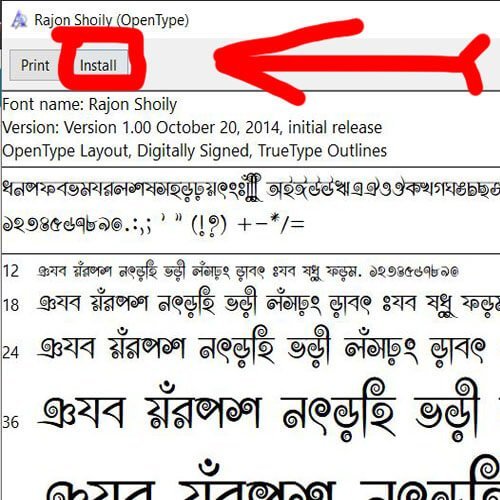
2. Android user
- Extract zip file now shows “Bishakha.ttf“
- It is up to you which editing app you are using on your mobile I will name two popular editing apps 1.PicsArt 2.PixelLab If you use this way you will install the font. (এটি আপনার উপর নির্ভর করছে যে আপনি কোন এডিটিং অ্যাপ টি ইউজ করছেন আপনার মোবাইলে আমি দুটি পপুলার এডিটিং অ্যাপ এর নাম বলছি 1.PicsArt 2.PixelLab যদি তোমরা ইউজ করো তাহলে এভাবে তোমরা ফন্টটি ইন্সটল করবেন.)
1. PicsArt user
- First of all open File Manager >> Extract the font zip file open now shows “Bishakha.ttf“
- Long press on Bishakha.ttf >> Tap on Copy Button
- Now Search File Name PicsArt Open >> show Fonts file >> then Paste
- Now PicsArt App open >> My Fonts >>Bishakha show font name Font completed installed
2. PixelLab
- First of all open File Manager >> Extract the font zip file open now shows “Bishakha.ttf“
- Long press on Bishakha.ttf >> Tap on Copy Button
- Now Search File Name Fonts Open >> then Paste
- Now PixelLab App open >> My Fonts >> Bishakha show font name Font completed installed
3. Macbook User
- Download Bishakha Font
- Then Extract zip file now show “Bishakha.ttf“
- Two-time Right-click
- Now New install windows popup
- Install Button click here now you see Font name Bishakha on Font book completed installed.
